The Analogue Pocket is perhaps the best handheld device for playing original Game Boy (GB), Game Boy Color (GBC), and Game Boy Advance (GBA) game cartridges.
In this article, I will give an in-depth and detailed overview of using the Analogue Pocket for playing game ROMs from the EverDrive GB X7, and the EverDrive GBA Mini.
Analogue Pocket
A short introduction to basic functinality
The Analogue Pocket is an FPGA device that emulates hardware at the transistor level, unlike most other emulation devices that rely on software-based emulation. It will run the actual cartridge just like a real Game Boy, Game Boy Color, and Game Boy Advance out of the box. If you have the proper adapters for other systems, the Analogue Pocket can also be used to play cartridges for those systems.
There are several benefits of using the Analogue Pocket compared to the original hardware. First and foremost, the Screen looks much, much better than any of the original models. Secondly, the Analogue Pocket features several notable advantages, including save states, a screenshot function, and a sleep functionality.
When running a cartridge, you have a couple of button combinations that can be used to trigger some of this functionality.
- Analogue <--- Open OS menu
- Analogue+Right <--- Next palette.
- Analogue+Left <--- Previous palette.
- Analogue+Up <--- Save State.
- Analogue+Down <--- Load State.
- Analogue+Start <--- Screenshot.
- Analogue+VolumeUp <--- Increase screen brightness
- Analogue+VolumeDown <--- Decrease screen brightness
The sleep functionality of the Analogue Pocket will not work at all when using any of the EverDrive cartridges. This means that you can only perform a full power cycle when running both the EverDrive GB X7 and the EverDrive GBA mini. A safe procedure to emulate a sleep functionality is the follow this procedure:
- Pause game
- Save game state
- Quit cartridge
- Power off the Analogue Pocket
- (Do something else)
- Power on the Analogue Pocket
- Start cartridge
- Start the same game from the EverDrive menu
- Load state
- Unpause the game and continue playing
EverDrive GB X7
The EverDrive GB X7 is a flash cartridge that allows you to load multiple Game Boy and Game Boy Color game ROM files into the cartridge and play them on original hardware.
The EverDrive GB X7 will run just like any regular GB or GBC cartridge on the Analogue Pocket. To run the cartridge, select the "Play Cartridge" option from the main menu on your Analogue Pocket. Game ROMs are stored anywhere you like on a microSD card that you insert into the EverDrive. As long as the original game cart did not feature any special hardware utilized by the game, such as light sensors or gyroscopes, the game will play flawlessly from the EverDrive GB X7.

Analogue Pocket with an EverDrive GB X7
Image © Stanley Skarshaug
To start a game, you boot the cartridge like any other GB or GBC game on your Analogue Pocket, by selecting "Play Cartridge" from the main menu. Once the EverDrive OS has loaded on the EverDrive, you can choose the game you want to play from the file browser by pressing the A button to open the Game Menu, and selecting Start Game. Once loaded, the game will play exactly like it would on a real physical ROM cartridge.
In the EverDrive OS, you can press the select button to open the Main Menu. From here, you can make some configurations to the EverDrive, get access to Device Info, and run Diagnostics. If you press the A button in the EverDrive OS, you open the File Menu for the ROM file you had selected. From this menu, you can access ROM Info, ROM settings, or open a Hex viewer to inspect the raw ROM binary information.
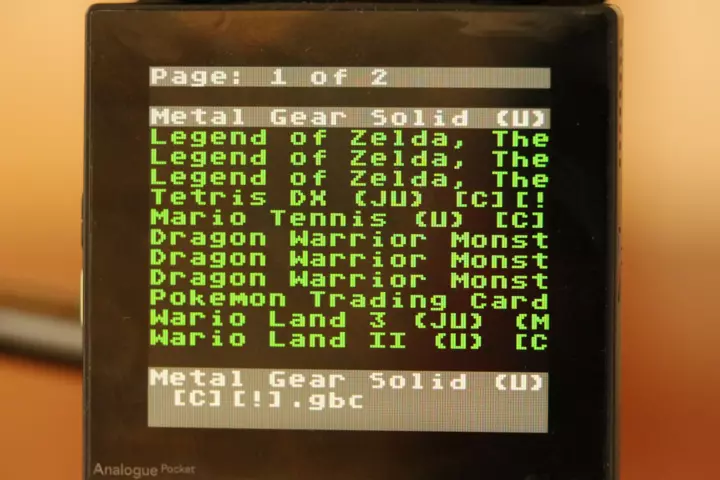
EverDrive OS file browser (GBC mode, with "Original GBC LCD+" filter).
Image © Stanley Skarshaug
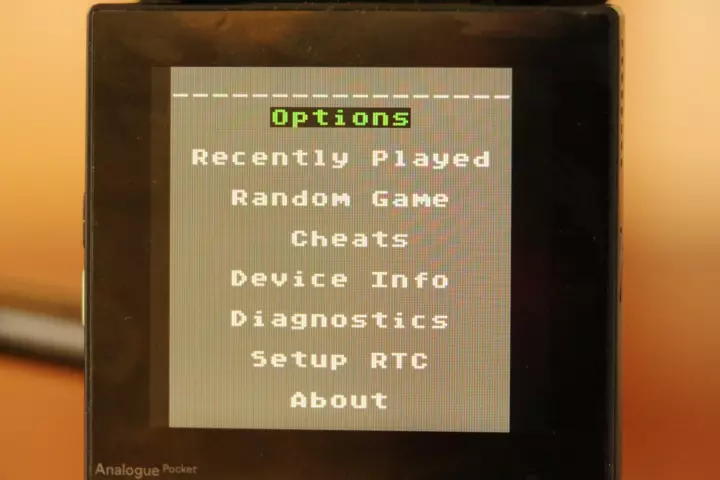
EverDrive OS main menu (GBC mode, with "Original GBC LCD+" filter).
Image © Stanley Skarshaug

EverDrive OS options (GBC mode, with "Original GBC LCD+" filter).
Image © Stanley Skarshaug
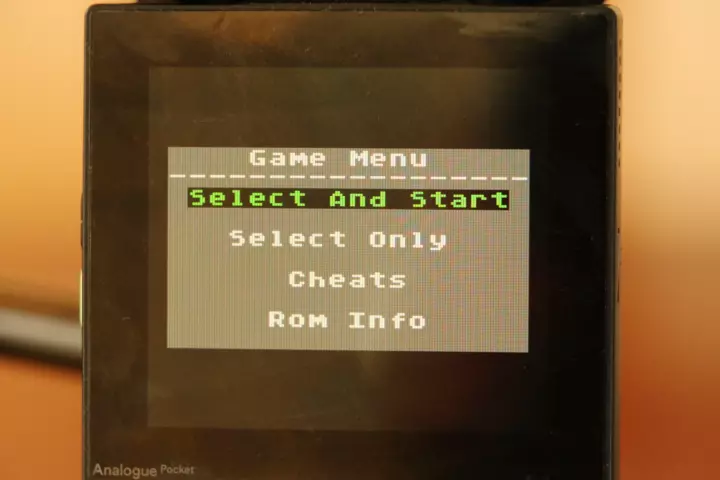
EverDrive OS Game Menu (GBC mode, with "Original GBC LCD+" filter).
Image © Stanley Skarshaug
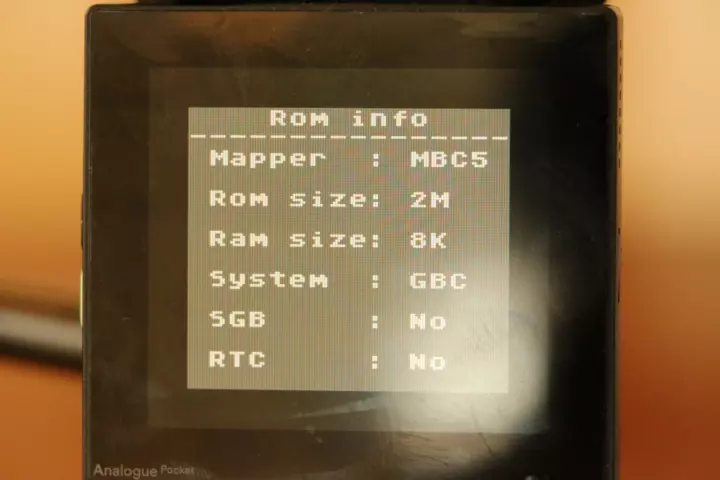
EverDrive OS Game Info (GBC mode, with "Original GBC LCD+" filter).
Image © Stanley Skarshaug
On top of the EverDrive X7, there is a tiny button. By pressing this button, you can access the "In Game Menu" at any time while you play a game. From this menu, you can save state, load state, and go back to the main menu of the Everdrive GB X7. Use the A button to select your option, or the B button to go back to the game.
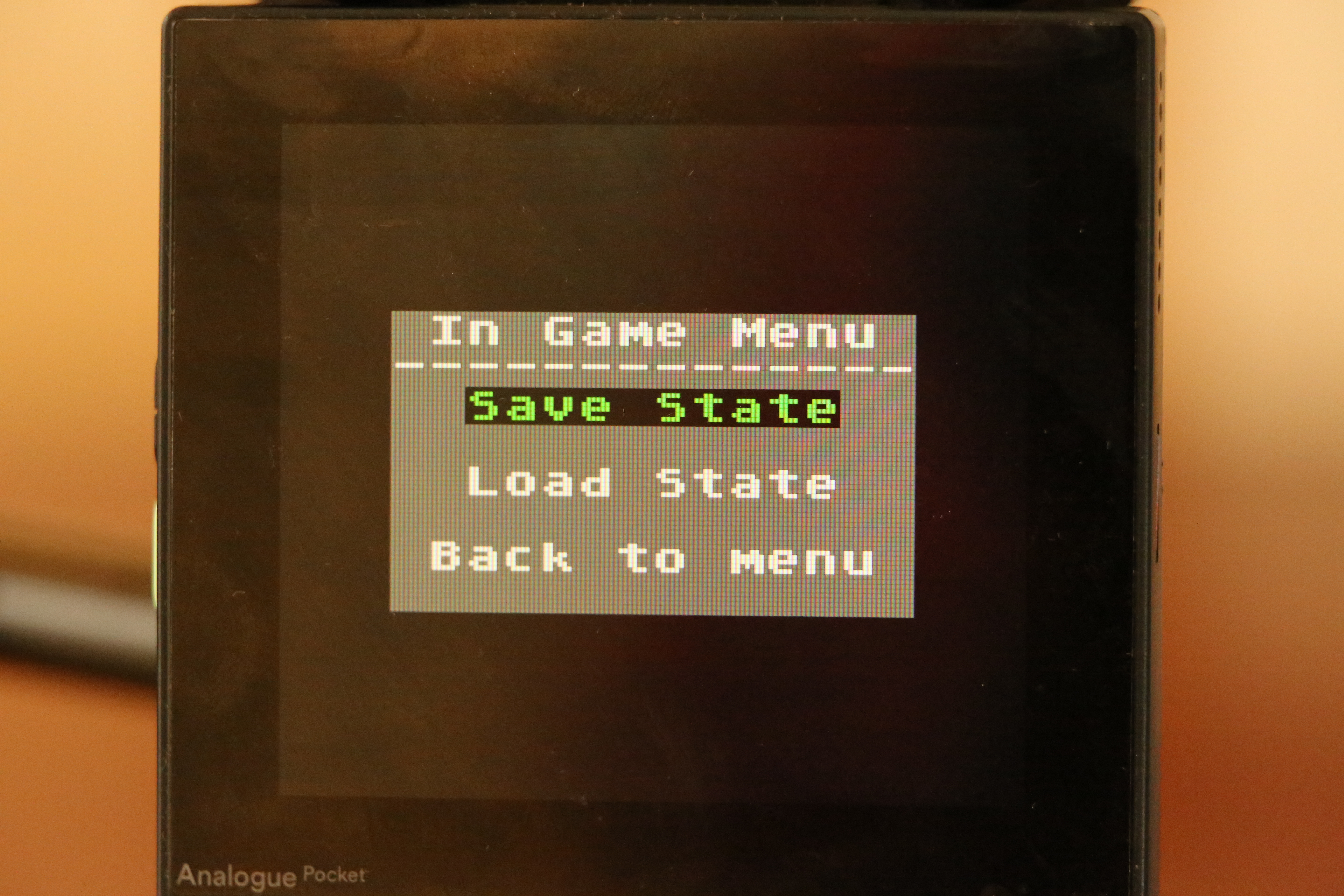
The in-game menu on the EverDrive GB X7 (GBC mode, with "Original GBC LCD+" filter).
Image © Stanley Skarshaug
A state is a complete snapshot of the current state of the device's memory while the game is running. This allows you to return to the exact game state at a later time by first saving the state and then loading it when needed. Save states stored on the EverDrive are unique pr game, so each game on the EverDrive GB X7 will have its own state, and will not be affected by states saved in other games.
If you use the save state functionality of the Analogue Pocket while using the EverDrive GB X7, the Analogue Pocket will not distinguish between what games are loaded on the EverDrive. This means that when you save state on the Analogue Pocket with one game, and save state on another game, the last save state will overwrite the saved state from the first game. If you try to load the saved game state from the first game while playing the second game, the game will most likely crash.
As a result, it's best to use the save state functionality on the EverDrive GB X7 instead of the save state functionality on the Analogue Pocket while using the EverDrive GB X7.
Since the EverDrive GBA mini has a real-time clock (RTC), you can play all GB and GB games that use this feature. All games that support game saves will also function similarly to those on real physical cartridges.
Perhaps one of my favorite features of the EverDrive GB X7 is that it's very easy to access game saves and game states from the SD card. This makes it very easy to back them up to your computer.
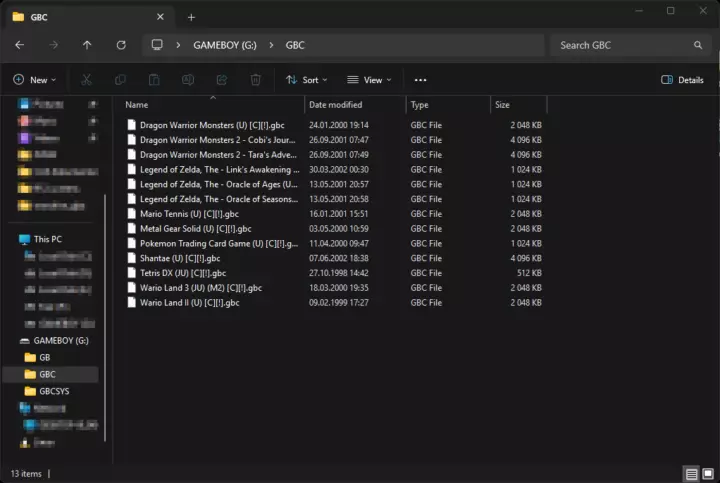
Storing game ROMs on the SD card.
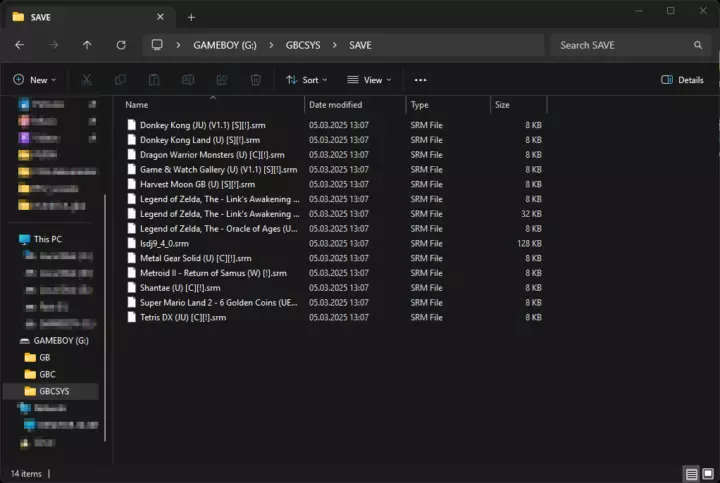
Accessing saved games on the SD card.
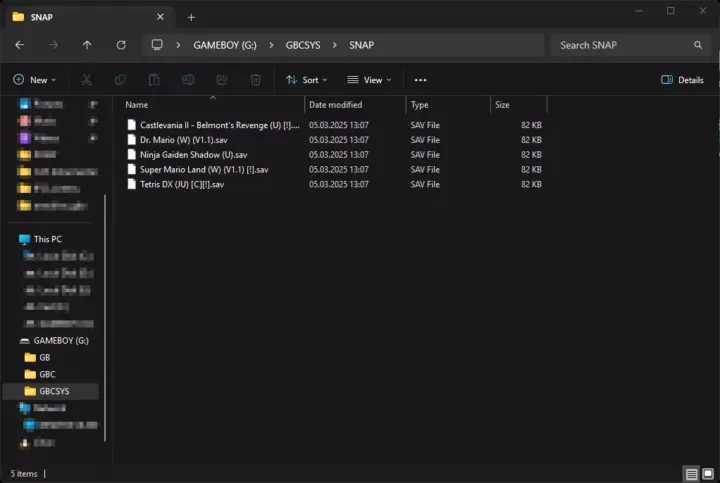
Accessing saved states on the SD card.
GB games on GB core
Playing Game Boy games on the Game Boy FGPA core
When inserting the Everdrive GB X7 into the Analogue Pocket, the auto-detection will detect the cart as a Game Boy Color game when you play the cartridge.
When the Analogue Pocket is in GBC mode, you will not be able to access the fantastic LCD screen filters available for the GB mode.
To force the Analogue Pocket into Game Boy mode, activate "Force GB Mode" by going to:
- Setting
- System
- GB
- Hardware
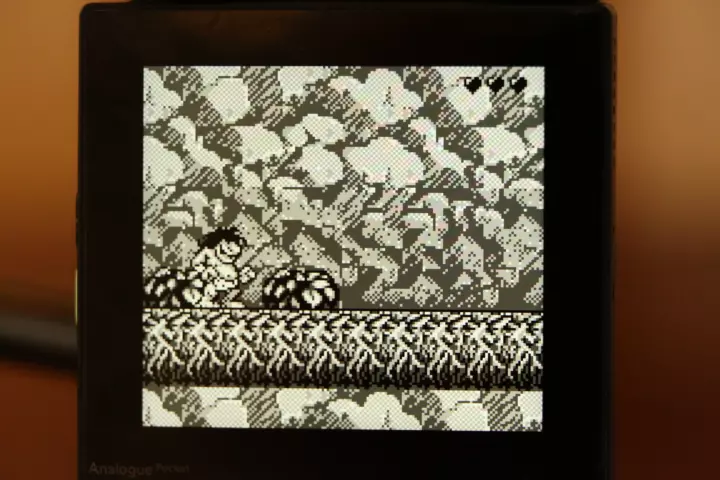
Prehistoric Man with the "Analogue GB" filter.
Image © Stanley Skarshaug
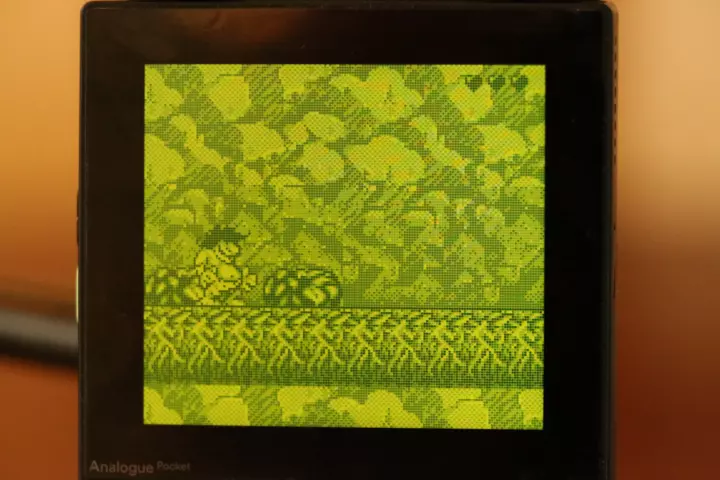
Prehistoric Man with the "Original GB DMG" filter.
Image © Stanley Skarshaug
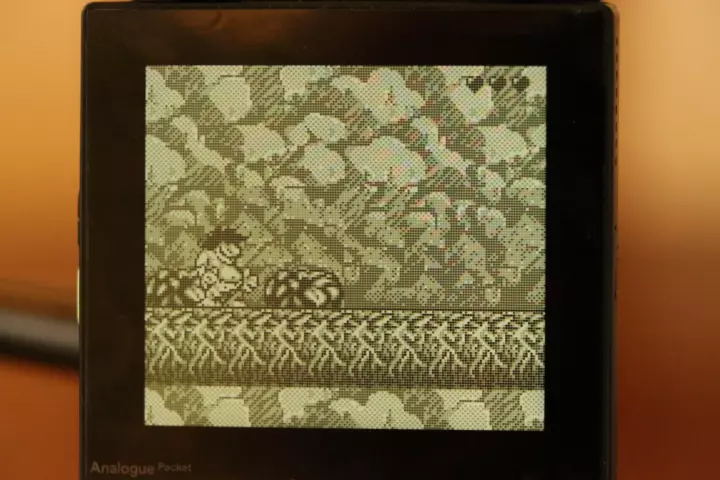
Prehistoric Man with the "Original GBP" filter.
Image © Stanley Skarshaug
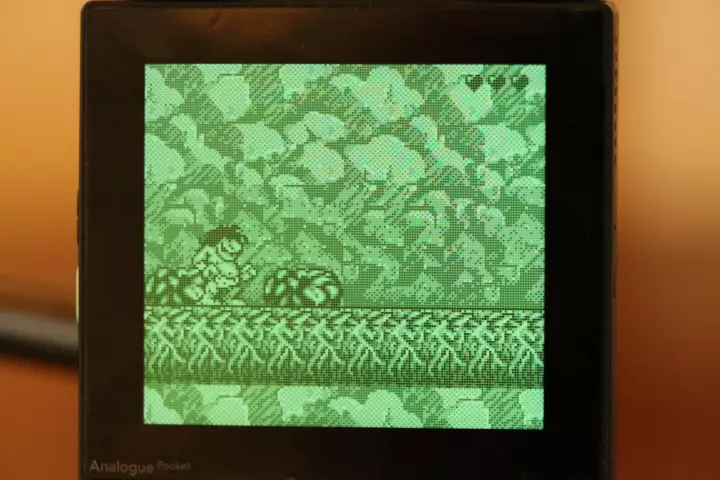
Prehistoric Man with the "Original GBP Light" filter.
Image © Stanley Skarshaug

Prehistoric Man with the "Pinball Neon Matrix" filter.
Image © Stanley Skarshaug
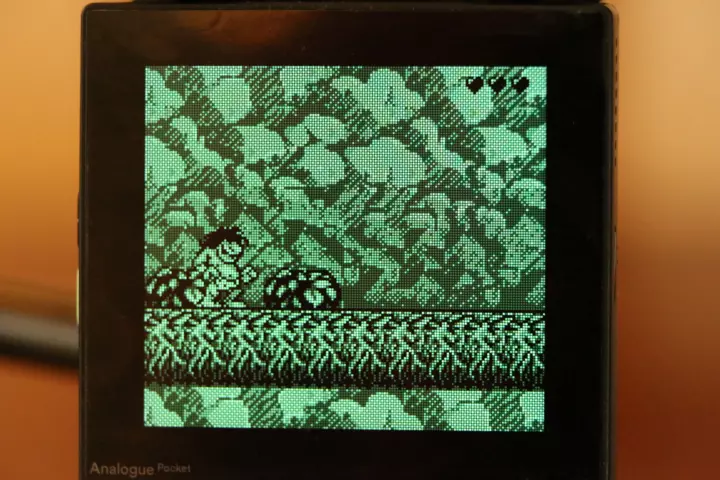
Prehistoric Man with the "Vacuum Flourescent" filter.
Image © Stanley Skarshaug
GB games on GBC core
Playing Game Boy games on the Game Boy Color FGPA core
When playing Game Boy games in GBC mode, you will only have access to the GBC screen filters. This means that you will only get a black-and-white display.
On real Game Boy Color hardware, it was possible to switch between 12 color palettes during the boot screen by pressing the directional button in combination with or without the A or B buttons. This option is unfortunately not available on the Analogue Pocket.
To make the original Game Boy games look their best, I recommend only playing them in GB mode.
To run the EverDrive GB X7 in GBC mode, simply force GBC mode on the Analog Pocket.
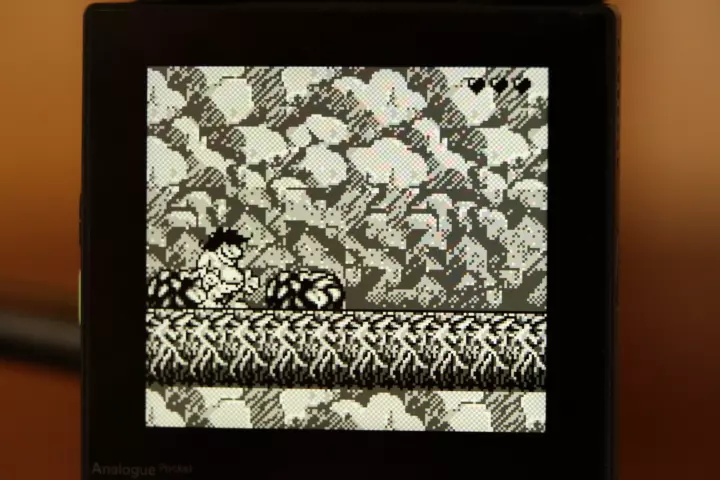
Prehistoric Man in GBC mode with the "Analogue GBC" filter.
Image © Stanley Skarshaug
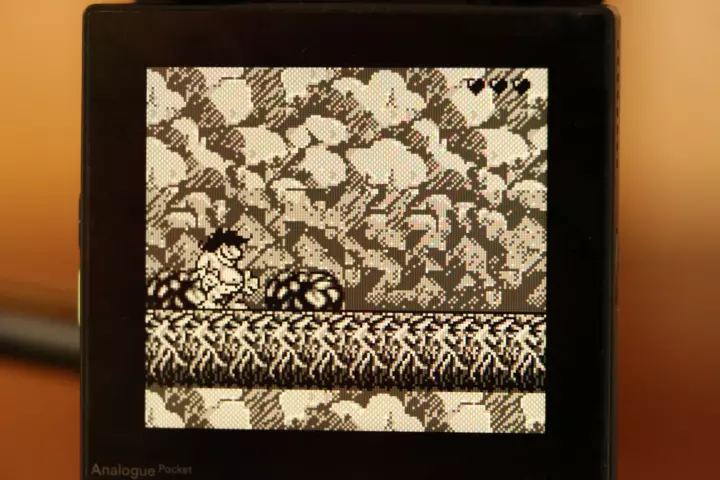
Prehistoric Man in GBC mode with the "Original GBC LCD" filter.
Image © Stanley Skarshaug
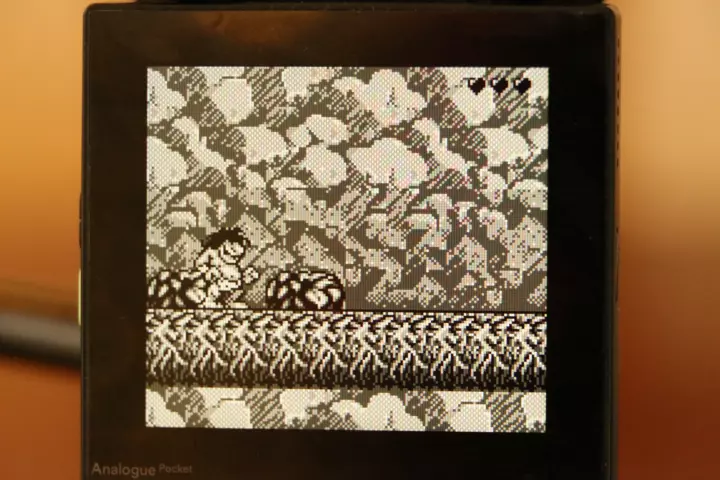
Prehistoric Man in GBC mode with the "Original GBC LCD+" filter.
Image © Stanley Skarshaug
GBC games on GB core
Playing Game Boy Color games on the Game Boy FGPA core
Some games released for the Game Boy Color can be played on the Game Boy. If the GBC game is playable on the GB, you can play it with monochrome visuals in GB mode.
If the GBC game is not playable on the GB, it will display an error message indicating that the game is only compatible with the GBC system.
Personally, I think some of the GBC games, such as Tetris DX, look significantly better when played in GB mode compared to GBC mode.
To run the EverDrive GB X7 in GB mode, simply force GB mode on the Analog Pocket.
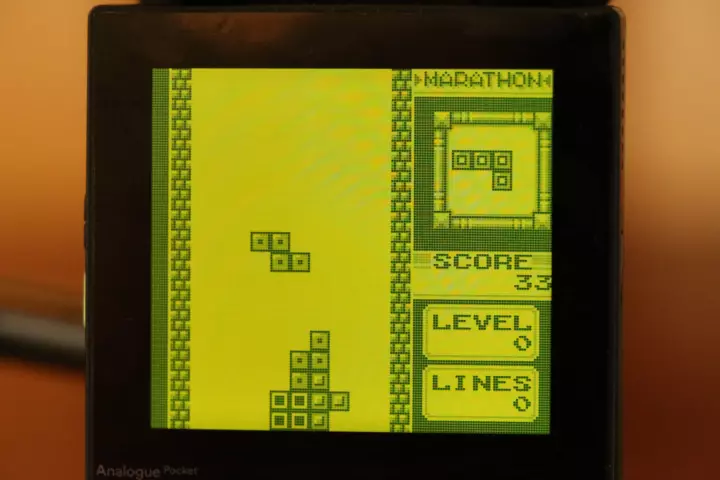
Tetris DX (GBC) running in GB mode with the "Original GB DMG" filter.
Image © Stanley Skarshaug

Metal Gear Solid (GBC) running in GB mode with the "Original GB DMG" filter.
Image © Stanley Skarshaug
GBC games on GBC core
Playing Game Boy Color games on the Game Boy Color FGPA core
To run the EverDrive GB X7 in GBC mode, simply force GBC mode on the Analog Pocket, or set it to "Auto-detect".

Links Awakening with the "Analogue GBC" filter
Image © Stanley Skarshaug

Links Awakening with the "Original GBC LCD" filter
Image © Stanley Skarshaug
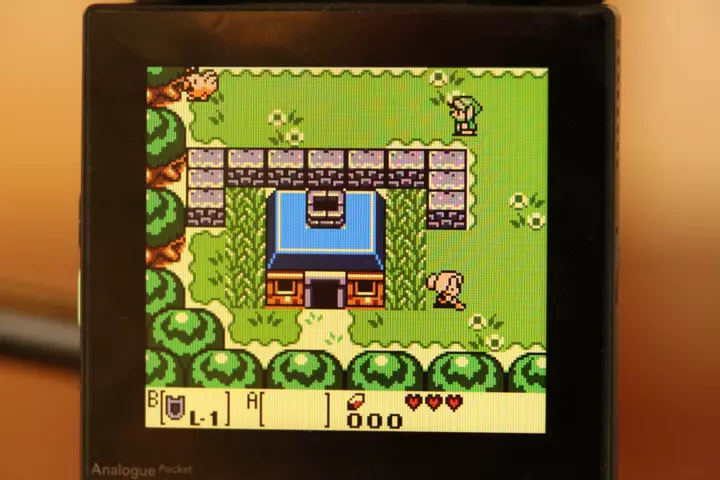
Links Awakening with the "Original GBC LCD+" filter
Image © Stanley Skarshaug

Metal Gear Solid with the "Analogue GBC" filter
Image © Stanley Skarshaug

Metal Gear Solid with the "Original GBC LCD" filter
Image © Stanley Skarshaug

Metal Gear Solid with the "Original GBC LCD+" filter
Image © Stanley Skarshaug
GBC games on GBA core
Playing Game Boy Color games on the Game Boy Advance FGPA core
The original GBA had full backward compatibility with GB and GBC games. This is also true for the GBA core on the Analogue Pocket.
To enable this functionality, force GBA mode on the Analogue Pocket by
To force the Analogue Pocket into Game Boy Advance mode, activate "Run as GBA" by going to:
- Setting
- System
- GBC
- Hardware
Only a few GBC games have features that can only be experienced on the GBA. Playing other GB and GBC games on the GBA core will result in a similar result as if the GBC mode was used, This is great since you will not experience the same cropped screen as you would on original hardware.
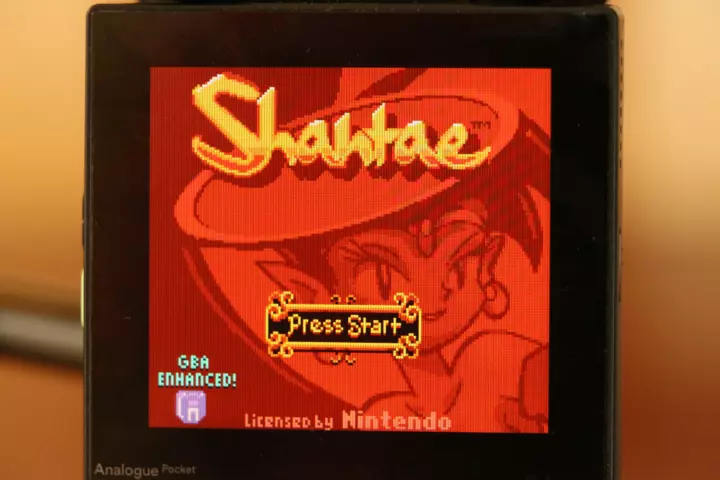
Shantae (GBC) running on the GBA core
Image © Stanley Skarshaug

Shantae (GBC) running on the GBA core
Image © Stanley Skarshaug
EverDrive GBA Mini
The EverDrive GBA mini is a flash cartridge that allows you to load multiple Game Boy Advance game ROM files into the cartridge and play them on original hardware.
The EverDrive GBA Mini will run just like any regular GBA cartridge on the Analogue Pocket. Game ROMs are stored anywhere you like on a microSD card that you insert into the EverDrive. As long as the original game cart did not feature any special hardware utilized by the game, such as light sensors or gyroscopes, the game will play flawlessly from the EverDrive GBA mini.

Analogue Pocket with an EverDrive GBA mini
Image © Stanley Skarshaug
To start a game, you boot the cartridge like any other GBA game on your Analogue Pocket, by selecting "Play Cartridge" from the main menu. Once the EverDrive OS has loaded on the EverDrive, you can choose the game you want to play from the file browser by pressing the A button to open the File Menu, and selecting Start Game. Once loaded, the game will play exactly like it would on a real physical ROM cartridge.
In the EverDrive OS, you can press the select button to open the Main Menu. From here, you can make some configurations to the EverDrive, get access to Device Info, and run Diagnostics. If you press the A button in the EverDrive OS, you open the File Menu for the ROM file you had selected. From this menu, you can access ROM Info, ROM settings, or open a Hex viewer to inspect the raw ROM binary information.
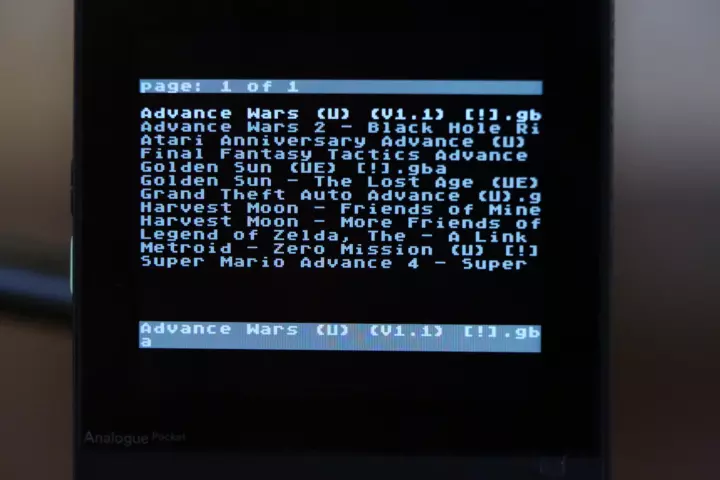
EverDrive OS File browser
Image © Stanley Skarshaug
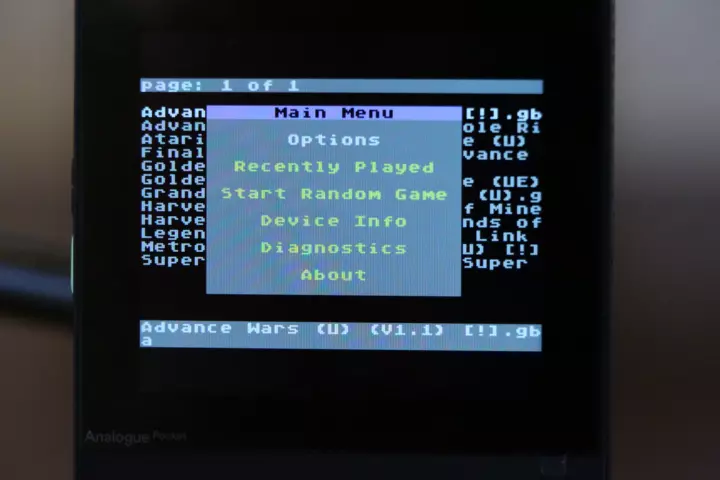
EverDrive OS Main menu
Image © Stanley Skarshaug
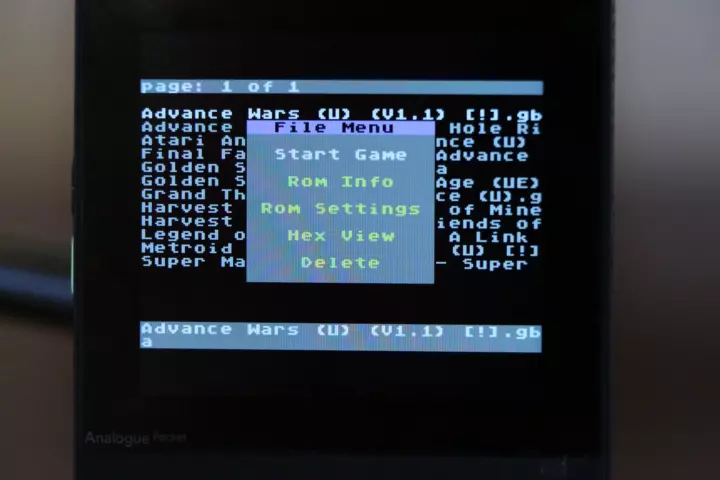
EverDrive OS File Menu
Image © Stanley Skarshaug
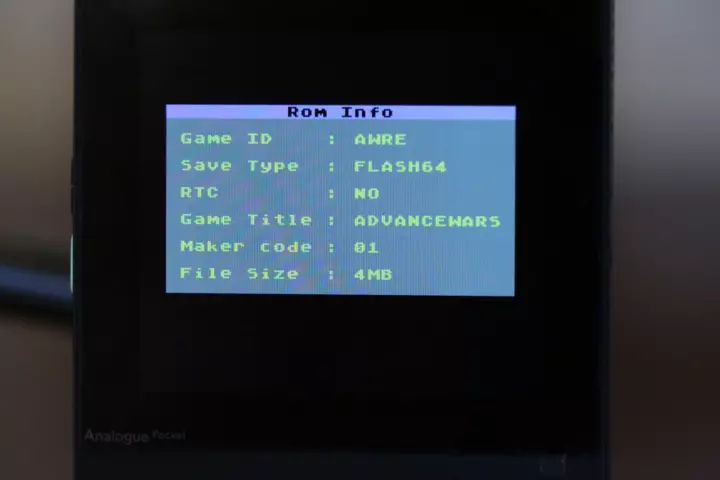
EverDrive OS ROM info
Image © Stanley Skarshaug
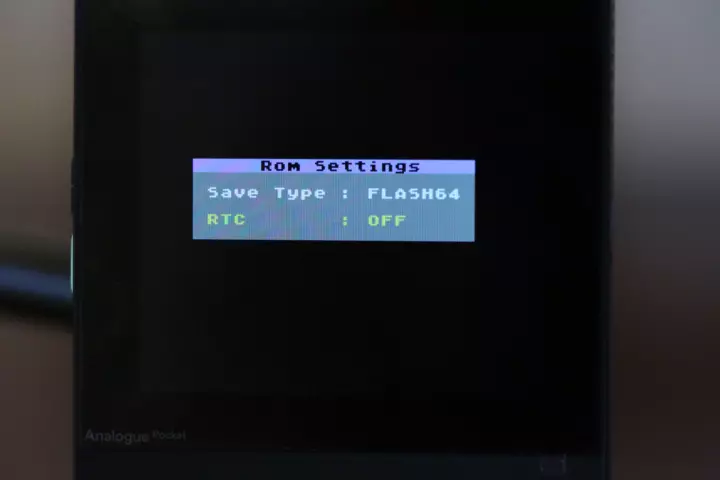
EverDrive OS ROM Settings
Image © Stanley Skarshaug
Unfortunately, the EverDrive GBA Mini has no "In Game Menu", like many other EverDrive products have. Because of this, you cannot save or load game state on the EverDrive GBA mini. You also can't access the main menu without quitting the cartridge on the Analogue Pocket, and starting it again.
The EverDrive GBA mini doesn't have any save state functionality. Because of this, you have to use the save state functionality of the Analogue Pocket when playing games. Since the Analogue Pocket will only register one save state for the entire EverDrive cartridge, you can only have one shared state for all games played from the EverDrive GBA mini.
Since the EverDrive GBA mini has a real-time clock (RTC), you can play all GBA games that use this feature. All games that support game saving will also function similarly to those on real physical cartridges. Perhaps one of my favorite features of the EverDrive GBA mini is that it's very easy to backup game saves to your computer.
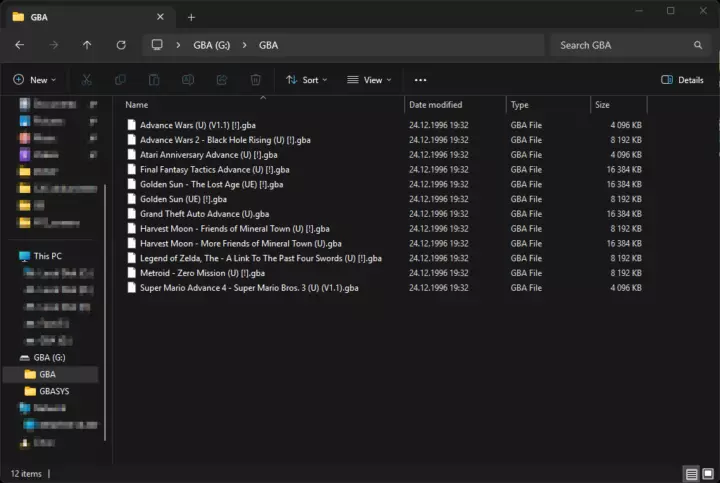
Storing game ROMs on the SD card.
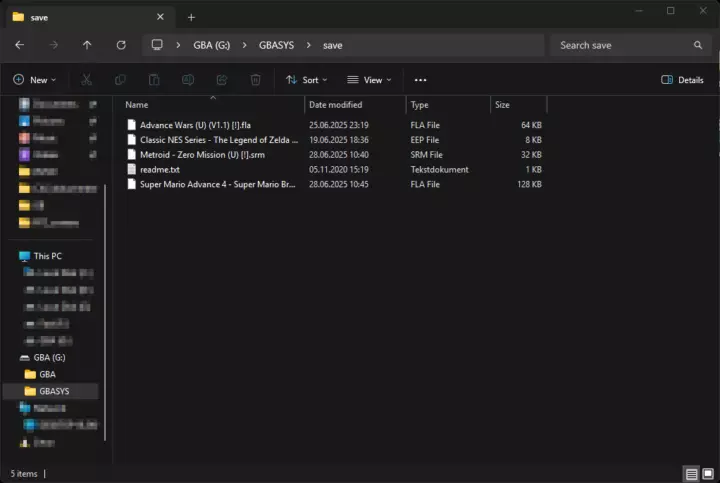
Accessing saved games on the SD card.
If the game requires an RTC, ensure that the RTC functionality is enabled from the ROM settings in the File Menu. In most situations, the EverDrive GBA mini will automatically enable RTC on games that support it. But this is rare for homebrew games.
The EverDrive GBA mini supports various emulators for other consoles. But because the Analogue Pocket offers many free openFPGA alternatives that run natively and incredibly well on the Device, the emulation on the EverDrive GBA mini is hardly worth mentioning in this article, as it cannot compare to the excellent openFPGA alternatives.
GBA games on GBA core
Playing Game Boy Advance games on the Game Boy Advance FGPA core
When inserting the EverDrive GBA Mini into the Analogue Pocket, the auto-detection will detect the cart as a Game Boy Advance game when you play the cartridge.
When the Analogue Pocket is in GBA mode, the game will fill the screen with the correct aspect ratio. This means that you will have black bars on the top and bottom of the screen. Despite the black bars, the screen is still larger than the screen on the GBA SP.
You will also have access to screen filters that emulate the screens of the original GBA and the fan-favorite GBA SP 101. I think the way each pixel on the screen is separated from its neighbours looks beautiful on the Analogue Pocket.
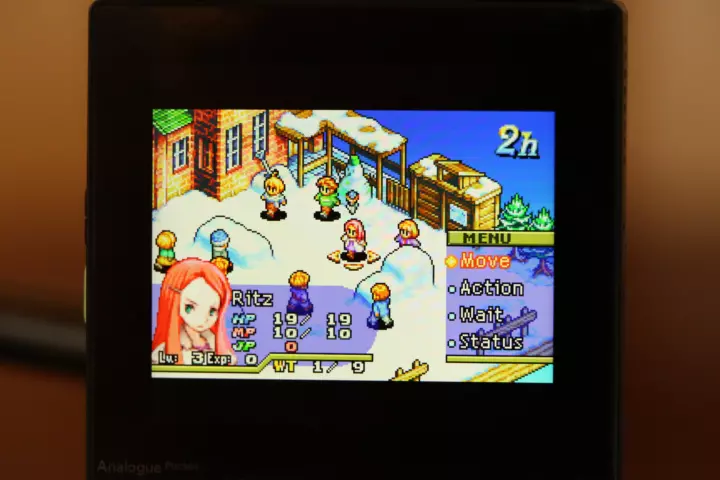
Final Fantasy Tactics Advance with the "Analogue GBA" filter
Image © Stanley Skarshaug
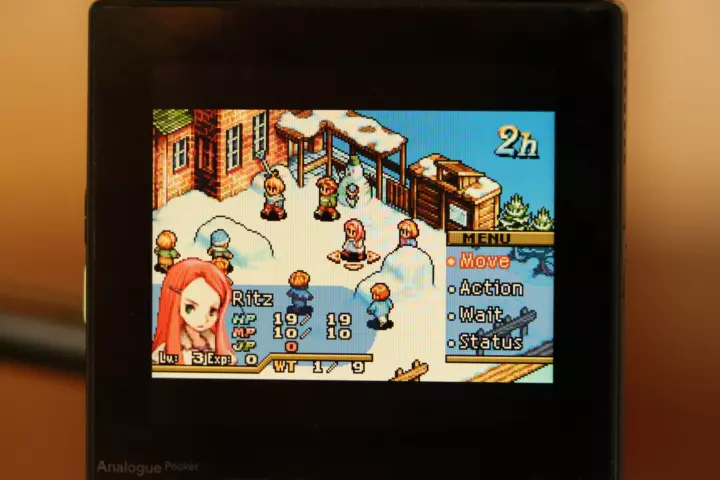
Final Fantasy Tactics Advance with the "Original GBA LCD" filter
Image © Stanley Skarshaug
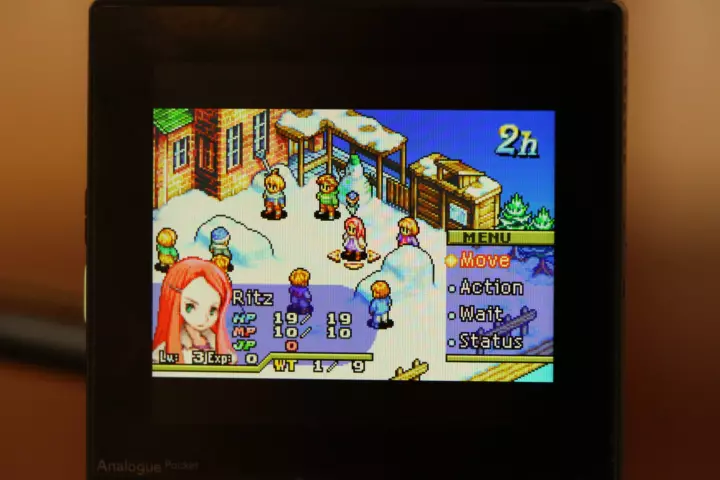
Final Fantasy Tactics Advance with the "Original GBA SP 101" filter
Image © Stanley Skarshaug